How to Reset Mi Robot Vacuum?

To reset your Mi Robot Vacuum, go to the Mi Home app, select the vacuum, tap on the three dots in the top-right corner, and choose “Reset Settings.” After confirming, the vacuum will be reset to its factory settings.
Introducing a Mi Robot Vacuum into your home can transform your cleaning routine, as it efficiently navigates and cleans your floors. However, there may come a time when you need to reset the device for troubleshooting or to start afresh.
Resetting the Mi Robot Vacuum is a simple process that can be done through the Mi Home app. In this guide, we will walk you through the steps to reset your Mi Robot Vacuum and restore it to its factory settings. By the end of this article, you’ll be equipped with the knowledge to effectively reset your Mi Robot Vacuum and ensure optimal performance.
Common Issues And Solutions
Mi Robot Vacuum not starting? There could be several reasons for this issue. First, check if it’s fully charged. Ensure the power button is pressed properly. Additionally, make sure that the charging dock is correctly connected. If these basic troubleshooting steps do not solve the problem, try resetting the vacuum.
To reset, press and hold the power button for 5 seconds until the indicator light turns off and then on again. If the issue persists, contact Mi customer support for further assistance. Remember to provide them with detailed information about the problem, such as any error messages or unusual behavior.
Regularly updating the vacuum’s firmware can also help prevent these issues and improve its overall performance.
Performing A Soft Reset On Mi Robot Vacuum
Performing a soft reset on your Mi Robot Vacuum is a simple and effective way to fix minor issues. To reset, first, locate the reset button on the vacuum. Press and hold the button for about 5 seconds until the indicator light starts flashing.
Once the light stops flashing, release the button. Your Mi Robot Vacuum will restart and return to its default settings. Soft resetting helps resolve common problems like unresponsiveness or connectivity issues with the Mi Home app. It also helps to clear any temporary software glitches that might be causing performance issues.
By following these steps, you can quickly reset your Mi Robot Vacuum and ensure optimal cleaning performance.
Factory Resetting Mi Robot Vacuum
Resetting your Mi Robot Vacuum to its factory settings can be done easily by following these steps. Before proceeding, it is important to take some precautions. Firstly, make sure to disconnect the vacuum from any power source. Next, remove the dustbin and clean it thoroughly.
Then, locate the reset button on the vacuum and press and hold it for about 10 seconds. You should see the indicator light flashing. Release the button and wait for the vacuum to restart. Once it has rebooted, you can go ahead and reconfigure the settings according to your preferences.
Keep in mind that a factory reset should be considered when you encounter persistent issues with your Mi Robot Vacuum that cannot be resolved through other troubleshooting methods. It’s always a good idea to consult the user manual or reach out to customer support for further assistance.
Backing Up And Restoring Mi Robot Vacuum
Backing up and restoring your Mi Robot Vacuum is an important step in maintaining its settings. To begin, let’s explore the significance of backing up. By doing so, you ensure that your valuable settings and configurations are saved. When it comes to restoring, you’ll find it handy during any troubleshooting or if you decide to change your device.
Now, let’s dive into the step-by-step guide for backing up your Mi Robot Vacuum settings. Firstly, access the Mi Home app on your phone and navigate to the device’s settings menu. From there, locate the backup option and initiate the process.
Once completed, you can easily restore the settings when needed. On the other hand, should you want to restore previously backed up settings, simply follow these steps. It’s a quick and hassle-free process that will have your Mi Robot Vacuum up and running smoothly in no time.
Updating Firmware On Mi Robot Vacuum
Firmware updates are an essential aspect of maintaining the optimal performance of your Mi Robot Vacuum. The process begins with checking for any available updates. Once you have identified the presence of a firmware update, you can proceed with the step-by-step guide to updating the firmware.
Following these guidelines will help ensure that your Mi Robot Vacuum is always running on the latest firmware version, guaranteeing improved functionality and enhanced features. Regularly updating the firmware is crucial for addressing any potential bugs or issues that may have been identified by the manufacturer.
By prioritizing these updates, you can ensure that your Mi Robot Vacuum continues to provide you with efficient and effective cleaning performance, meeting your expectations and delivering a hassle-free user experience.
Cleaning And Maintenance Tips For Mi Robot Vacuum
Mi Robot Vacuum is an efficient cleaning companion that requires proper maintenance for optimal performance. Regularly cleaning the sensors and filter is crucial to ensure effective cleaning and prevent any blockages. The sensors should be wiped clean with a soft cloth to remove dust or debris that may impair its navigation capabilities.
Additionally, the filter should be cleaned or replaced as recommended by the manufacturer to maintain efficient suction power. Following a proper maintenance routine will not only help prolong the life of your Mi Robot Vacuum but also ensure it continues to deliver exceptional cleaning results.
So, make sure to incorporate these cleaning and maintenance tips into your regular routine for a hassle-free and efficient cleaning experience.
Enhancing The Performance Of Mi Robot Vacuum
To enhance the performance of your Mi Robot Vacuum, there are a few tips you can follow. First, adjust the suction power and cleaning modes according to your needs. This will optimize the cleaning efficiency and ensure effective dirt removal.
Make use of the scheduling features provided by the device. Set up a cleaning schedule that aligns with your needs and preferences. By doing so, you can ensure that your Mi Robot Vacuum operates at its best and keeps your home clean and tidy.
With these simple steps, you can optimize the efficiency of your Mi Robot Vacuum and enjoy a more efficient and effective cleaning experience.
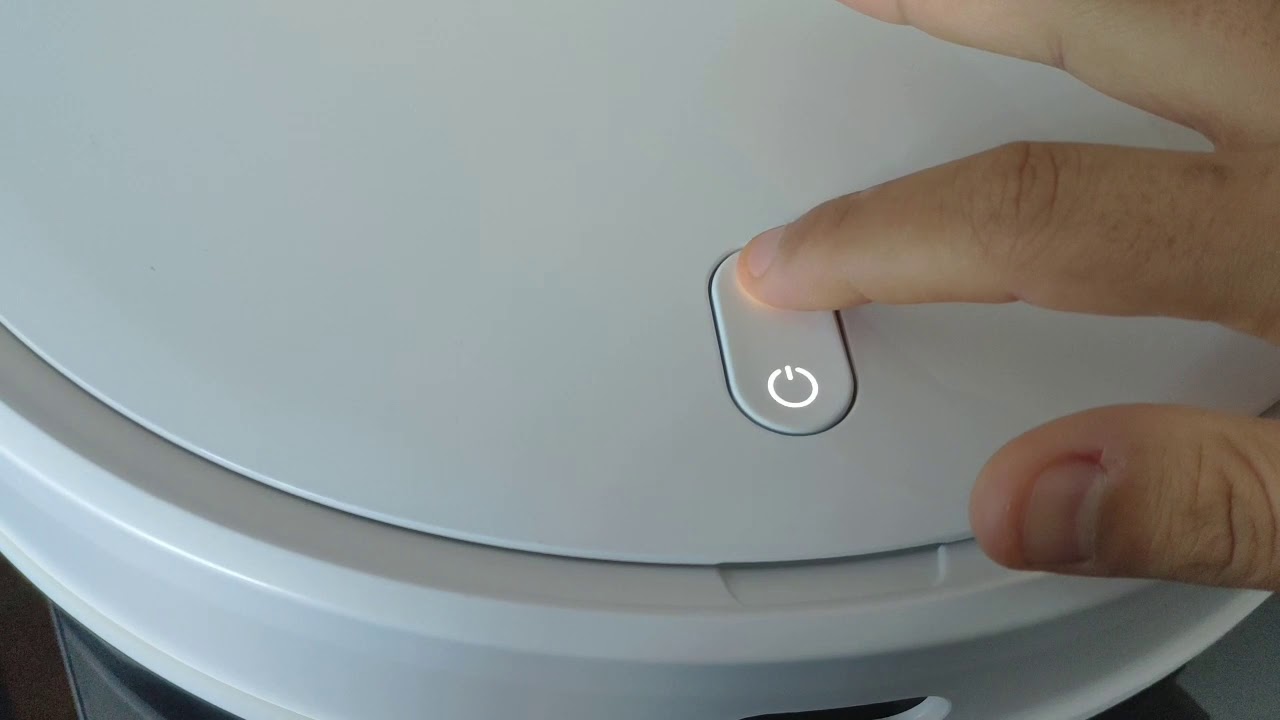
Credit: www.youtube.com
Extending The Lifespan Of Mi Robot Vacuum
Extending the lifespan of your Mi Robot Vacuum is crucial for optimal performance. One way to achieve this is by following battery maintenance tips. Regularly cleaning the battery contacts will ensure a secure connection and efficient power delivery. Additionally, avoid overcharging the battery, as it can lead to decreased battery life.
When it comes to replacing parts and accessories, always use genuine Mi products to maintain the vacuum’s functionality. Moreover, be cautious when handling the vacuum to avoid common mistakes that can damage it. For example, do not use it on wet surfaces or let it run over sharp objects.
Frequently Asked Questions For How To Reset Mi Robot Vacuum
How Do I Reset My Mi Robot Vacuum Mop Pro?
To reset your MI robot vacuum mop pro, follow these steps:
1. Ensure the robot is switched on and connected to the charging dock.
2. Locate the reset button located underneath the robot, near the power switch.
3. Use a small, pointed object like a toothpick or a pin to press and hold the reset button for about five seconds.
4. Release the reset button when the robot emits a sound or the indicator lights start flashing.
5. The robot will reset to its factory settings, and you can now set it up again as per your preferences.
6. Remember to connect it to the Wi-Fi network and adjust any additional settings you require.
How Do I Reset My Xiaomi Robot Vacuum Map?
To reset your Xiaomi robot vacuum map, follow these steps:
1. Open the Xiaomi Home app on your smartphone.
2. Select the robot vacuum from your device list.
3. Go to “Settings” and choose “Map Management. ” 4. Tap on the “Reset Map” option.
5. Confirm the action by tapping “Reset” again.
6. The robot vacuum will now reset its map and start mapping the area again.
Why Is My Mi Vacuum Robot Not Turning On?
First, check if the mi vacuum robot is properly connected to a power source. Ensure that the power cord is securely plugged into the wall socket. Second, try resetting the robot by pressing and holding the power button for about 3-5 seconds.
If it still doesn’t turn on, check the battery level. It may be low or completely drained. In this case, connect the robot to the charging dock and allow it to charge for at least an hour before attempting to turn it on again.
If none of these steps work, it is possible that the power button or internal circuitry of the robot is faulty. In such cases, it is recommended to contact mi customer support for further assistance and potential repairs.
Conclusion
Resetting your Mi Robot Vacuum is a simple process that can quickly resolve any issues you may be experiencing. By following the steps outlined in this blog post, you can navigate through the reset process with ease. Remember to start by turning off your vacuum, pressing and holding the reset button, and then reconnecting it to the app.
This will ensure a fresh start and optimal performance. Additionally, exploring the troubleshooting tips and contacting customer support are great options if you encounter any difficulties along the way. Keep in mind that regular maintenance and resetting your Mi Robot Vacuum when necessary will help prolong its lifespan and maintain its efficiency.



