How to Connect Mi Robot Vacuum?
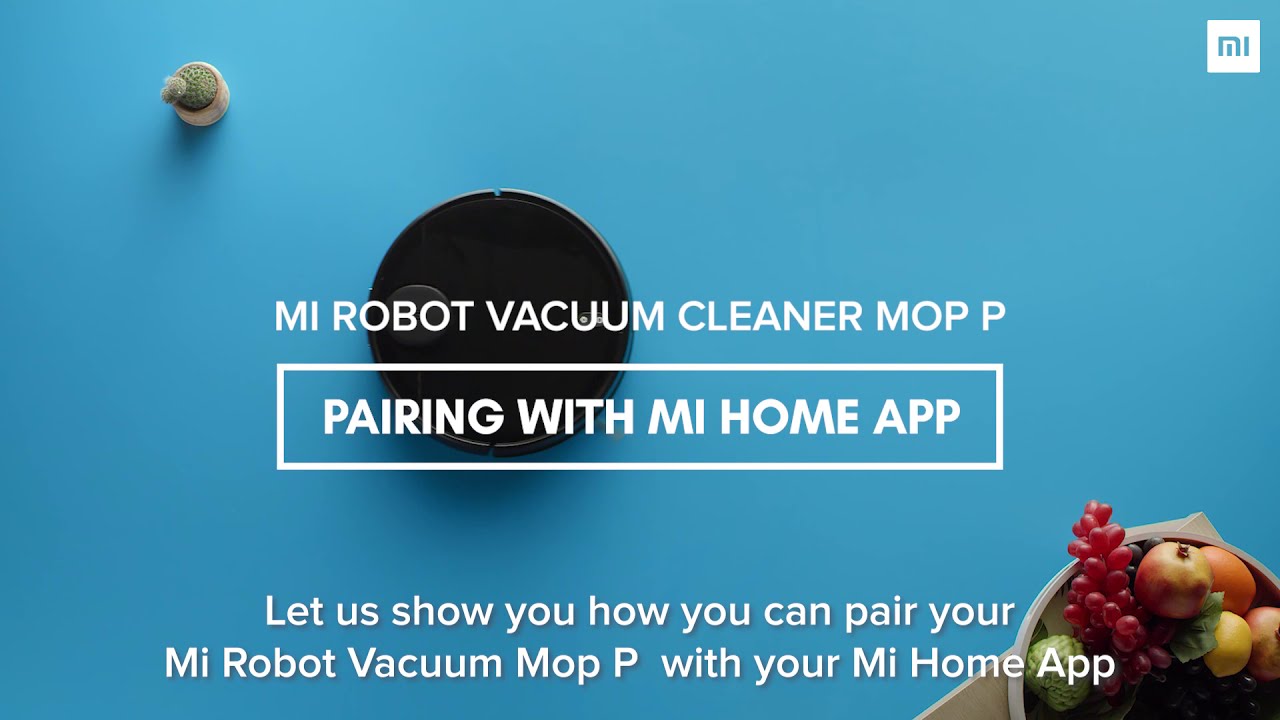
To connect Mi Robot Vacuum, first, download and install the Mi Home app on your smartphone. Then, open the app, create an account or sign in, and follow the instructions to connect the vacuum to your Wi-Fi network.
Mi Robot Vacuum is a smart home cleaning device that offers convenience and efficiency. With its advanced features and capabilities, it is essential to know how to connect it properly. By following a few simple steps, you can seamlessly integrate the Mi Robot Vacuum into your home network.
In this guide, we will walk you through the process of connecting the Mi Robot Vacuum to your smartphone via the Mi Home app. Once connected, you will have full control over your vacuum and be able to manage its cleaning activities remotely. Let’s explore the easy and straightforward steps to connect your Mi Robot Vacuum.
Setting Up The Mi Robot Vacuum
To connect the Mi Robot Vacuum, start by downloading and installing the Mi Home app. Then, create a Mi account and proceed to pair the Mi Robot Vacuum with the app. By following these simple steps, you can easily set up your Mi Robot Vacuum and enjoy its convenience.
Connecting it to your Wi-Fi network allows you to control and monitor the vacuum from your smartphone, giving you the flexibility to schedule and customize cleaning preferences. With the Mi Home app, you can effortlessly manage your Mi Robot Vacuum and keep your home clean without any hassle.
Configuring The Mi Robot Vacuum
Configuring the Mi Robot Vacuum is a simple process. The app interface is easy to navigate, allowing users to access different settings and features. You can personalize your cleaning preferences, choosing the suction power and cleaning mode that best suits your needs.
With the scheduling feature, you can set specific times for the vacuum to clean, ensuring a clean home even when you’re not there. One of the key features is the ability to map and rename rooms, making it easier to designate specific areas for cleaning.
The Mi Robot Vacuum seamlessly integrates into your smart home setup, providing a convenient cleaning solution. With its user-friendly interface and advanced features, connecting and configuring the Mi Robot Vacuum is a hassle-free experience.
Troubleshooting Mi Robot Vacuum Connectivity Issues
Troubleshooting Mi Robot Vacuum connectivity issues can be frustrating. Resetting the Mi Robot Vacuum is a common solution. To do this, press and hold the power button for a few seconds until you hear a voice prompt. Checking the Wi-Fi signal strength is another important step.
Ensure that the vacuum is placed within range of the router and that the signal is strong. Updating the firmware can also improve performance. Check for any available updates on the Mi Home app and follow the instructions to update the robot vacuum.

Credit: www.reddit.com
Frequently Asked Questions On How To Connect Mi Robot Vacuum
How Do I Connect My Mi Robot To My Iphone?
To connect your MI robot to your iPhone, follow these simple steps:
1. Open the Mi Home app on your iPhone.
2. Tap on the “+” icon to add a device.
3. Select the robot vacuum model you have.
4. Press and hold the robot’s power button until it makes a sound.
5. Tap “Next” on the app and wait for the robot to appear in the device list.
6. Tap on the robot’s name to connect it to your iPhone.
7. Follow the on-screen instructions to complete the setup process.
8. Once connected, you can control and monitor your MI robot from your iPhone.
How Do I Connect My Xiaomi Vacuum Cleaner To My Phone?
To connect your Xiaomi vacuum cleaner to your phone, follow these steps:
1. Download and install the Mi Home app from your phone’s app store.
2. Open the app and create a Mi account if you don’t have one already.
3. Tap on the “+” icon to add a device and select “Vacuum Cleaner” from the available options.
4. Ensure that your vacuum cleaner is charged and turned on.
5. Hold down the “Home” button on your vacuum cleaner until the Wi-Fi indicator starts blinking.
6. In the Mi Home app, select your vacuum cleaner model from the list and follow the on-screen instructions to connect it to your home Wi-Fi network.
7. Once connected, you can control and monitor your Xiaomi vacuum cleaner directly from your phone, including scheduling cleaning sessions and accessing other features.
How Do I Reset The Wi-Fi On My Mi Robot Vacuum?
To reset the Wi-Fi on your mi robot vacuum, follow these simple steps:
1. Open the mi robot vacuum app on your smartphone.
2. Go to the settings menu within the app.
3. Look for the “Wi-Fi” or “Network” option.
4. Tap on it and select the “Reset Wi-Fi” or similar option.
5. A prompt will appear confirming the reset. Tap “OK” or “Confirm” to proceed.
6. The robot vacuum will then reset its Wi-Fi settings and disconnect from the current network.
7. To reconnect, go back to the Wi-Fi settings on your smartphone and select the robot vacuum’s network.
8. Enter the network password if prompted and wait for the connection to be established.
9. Once connected, you can control your mi robot vacuum through the app again.
Conclusion
Connecting your Mi Robot Vacuum to your smartphone is a straightforward process that offers immense benefits. With remote control and monitoring capabilities, you can easily schedule cleanings and keep an eye on your vacuum’s progress. This connectivity enhances your cleaning experience and simplifies home maintenance. By following the steps outlined in our guide, you’ll seamlessly integrate your Mi Robot Vacuum into your smart home ecosystem, ensuring a cleaner and more convenient living space.


